New and enhanced zoom functions for teaching
Good teaching activates students to think intensively and participate actively in the teaching process. Especially with online teaching, the feeling can quickly arise of speaking into an echoing virtual room without being able to see or hear the students. To prevent this, you should include activating methods in the design of your course. Designing your own teaching creatively can be done with little effort. For example, it helps if you create discussion occasions, create surveys, have students work together on texts, or even use feedback in a targeted way. In recent months, there have been some technical changes on Zoom that encourage just that. In this post, we'd like to share a few of the latest changes.
- Breakout rooms and their uses
Breakout rooms in Zoom have been around for a while. They allow many conference participants to have private conversations in smaller groups.
Now it is possible to stream presentations and computer audio in breakout rooms. This means that information, such as an assignment, can still be visible on a slide when students are in the breakout rooms. This way, instructors don't have to constantly move from room to room or use the call function to explain assignments. This facilitates group work with complex assignments.
Another important change to breakout rooms is that settings can now be saved and applied. In this way, breakout rooms can be reused. In addition, participants can be assigned to fixed breakout rooms. This facilitates group tasks in several steps and is a useful change for installing fixed learning groups. - New reactions
On Zoom, there is now the possibility to give non-verbal feedback in the form of various signs (e.g. red cross, green tick). These are then displayed in the participant list like a raised hand. In this way, teachers can receive quick feedback on the understanding or processing status of tasks. At the same time, this type of participation promotes interaction with students and keeps their attention. - New survey functionality
More options have been added to the survey capabilities on Zoom. For example, in addition to single and multiple choice, you can now ask ranked and matching tasks, as well as have students type in an answer. There is also a quiz function with similar features to the survey. Here, correct answers can be stored.
Survey and quiz tools can help instructors evaluate knowledge levels in between classes and ensure that set teaching objectives are met. It has also been proven to boost student motivation and increase interaction and engagement during the course. - Controlling the presentation
It was not uncommon in the past to have to transition to the next slide with a "please continue" when giving a joint presentation or when another person started the presentation. This is now superfluous, as presenters can hand over control of the presentation to individual people in the Zoom meeting. For this purpose, a new button "Slide control" has been added to the sharing bar. This not only makes it easier for several presenters to control the presentation, but also prevents a malfunction in the event of connection problems. - Viewing options extended
Zoom's attention mode is especially interesting for courses that require a little less interactivity than regular Zoom meetings - and more silent and focused work instead. With focused view, hosts or co-hosts can see the videos of all participants without other participants being able to see each other. Participants see only the people they are supposed to see. For presentations, this allows the attention to be clearly focused on the speakers.