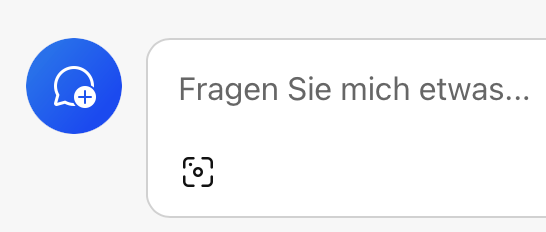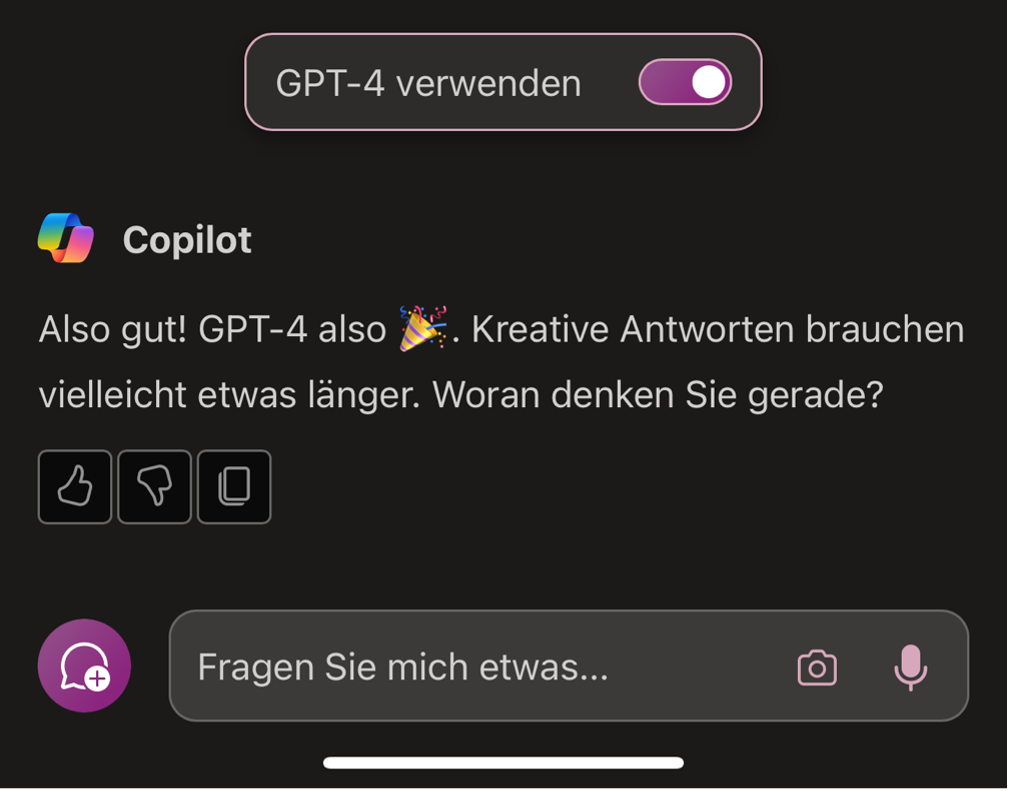Microsoft Copilot
The Copilot chatbot has been available to all employees and students at KIT since 14.03.2024 (without integration into the M365 Office apps).
Copilot says about itself:"Hello! I'm Copilot, an artificial intelligence assistant designed to help users with various tasks. I can provide information, answer questions and participate in conversations. If you want to know something specific, just ask me!"
Among other things, Microsoft Copilot can:
Provide information: It provides general info on various topics such as science, technology, history, art and more.
Answer questions: Copilot can provide facts, definitions, explanations or opinions.
Be creative: It can generate poems, stories, songs, code and other creative content.
Language translation: Copilot can translate between different languages, including German, English, Spanish, French and more.
Text optimization: It can revise or improve texts.
Unlike ChatGPT, Copilot searches the Internet for relevant information and creates summarized answers based on this information. It also provides sources so that you can check the content of the answer. ATTENTION: Some of these sources are even directly linked to text passages in the answer via indices. However, this does not mean that you can rely on them. In some cases, the text passages from the source page are still incorrect.
Access
KIT members, including all students, can access Copilot via the browser by visiting https://copilot.microsoft.com and logging in with their KIT account via Shibboleth. Logging in requires consent to Microsoft Cloud usage in the self-service portal my.scc. After logging in, the KIT logo and a banner with the note "Protected" will appear, which means that the company version is being used. This version offers more extensive functions as well as assurances and restrictions in the context of commercial data protection. These include:
- Prompts and replies are not saved.
- There is no chat history.
- Chat content is not used for training.
- No third-party extensions are supported to prevent data leakage.
In addition, KIT members can use the Copilot apps from the app stores on mobile devices.
However, it should be noted that this is a cloud service. Personal, confidential or business-critical data should therefore be treated accordingly. Further information and notes
Use (as at: 11.04.2024)
Copilot is a product that is subject to constant, intensive further development. It is therefore always possible that some of the functions described here may be slightly different for you. Some functions are only available sometimes, e.g. the file upload is currently only available from time to time. More detailed information on this and on daily usage limits can be found on the Microsoft website ("Microsoft Copilot column", not "Copilot for Microsoft 365").
-
Start: A chat dialog welcomes you on the website where you can enter questions. The answers can be further processed in a dialog process with a maximum of 30 follow-up questions. You can select the conversation style above the dialog. The prompt can contain 2000 or 4000 characters, depending on the style, and some users are now also offered 4000 or 8000 characters.
-
Image input: In the chat, you can insert an image and ask a question, for example "Describe what can be seen in this image".
-
Generate images: Copilot can also generate images with Dall-E 3. All you need to do is include the prompt "Create a picture". There currently seems to be a limit on the number of images per day per account. This is limited to 15 so-called boosts per day(more info).
-
Edit files: In the chat dialog, it is sometimes possible to upload files (for example txt or csv or Office formats) with the paperclip symbol and evaluate them with prompts. This feature is currently only sporadically available to individual users, sometimes it helps to work with a different browser, there is no guarantee for this option(more information). Supported file formats are Office and text file types, the exact list can be found on the Microsoft website in the Microsoft Copilot (formerly known as Bing Chat and Bing Chat Enterprise) section .
-
Copilot in the Edge browser: In the Edge browser, Copilot can be run directly in the sidebar. There you can work with prompts for the currently displayed web page, for example to create a summary of the current web page.
-
Copilotapps: Copilot is available as apps in the app stores. In these apps, you can choose to use the more powerful GPT-4 model. The conversation styles from the desktop browser are alternatively offered in the top right behind the three dots as "show all tonalities".
-
Copilot notebook: In the browser version, you can switch to the "Notebook" tab at the top. There you can work with more detailed prompts with up to 18,000 characters. Further entries can be added to the prompt step by step. A new response is created each time, which also takes the previous conversation into account, even if it is no longer displayed. Working in the notebook is more comparable to working with prompt versions than a dialogical approach. If complex prompts do not work as expected in the copilot chat, it is worth trying them out in the notebook. This feature is also marked as experimental and may change or no longer be available at any time.